How To Set More Than One Ringtones In Android Without Root
By
Atharva borale
-
December 20, 2018
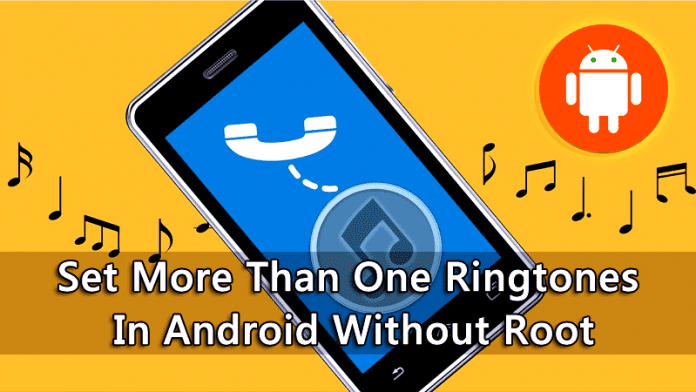 Set More Than One Ringtones In Android Without Root
Set More Than One Ringtones In Android Without Root
Are you confused to select out one ringtone from your favorite two? You can select both as your ringtone without any need of rooting your android. We are going to share a method that can help you randomize your android ringtone and SMS sound. Go through the post to know about it.
Android is one of the best OS where you can perform lots of tweaks and tricks according to your wish. Until now we have discussed lots of tips and tricks for Android and today we come up with a new one that is setting up multiple ringtones and notification sounds in android. Mostly we have more than one favorite ringtones that we want to set up in our android. But as you know Android supports only one ringtone at a time. But we have a way by which you can easily randomize your android ringtone and SMS sound. So have a look at complete guide discussed below to proceed.
How to Set More Than One Ringtones In Android Without Root
The method for this is very simple and you will be using a cool android app that will let you use more than one tone as your android ringtone. And there will be no need to compromise between your favorite ringtones. So follow up the steps below.
Steps To Setup Random Ringtones With RandTune Android App:
Step 1. First of all in your android download and install this cool app that is RandTune. You have to grant permissions.
How to Set More Than One Ringtones In Android Without Root
Step 2. Now after installing launch the app and you will see three sections one for your ringtone and another for your SMS tones and the last one is for Alarm.
How to Set More Than One Ringtones In Android Without Root
Step 3. Now You need to look at the tab and just behind the shuffle tab you can see the notification tab select it, and you need to click on Add(+ sign) button that will ask you to create a playlist.
How to Set More Than One Ringtones In Android Without Root
Step 4. After you created the playlist you can add a song folder from your Phone directory or storage directory, or you can choose a single file too.
How to Set More Than One Ringtones In Android Without Root
Step 5. Now You need to move to the app’s home screen where you can see the option of “Calls”, “SMS”, “Alarm”. You need to drop down each section and select your newly created album.
How to Set More Than One Ringtones In Android Without Root
That’s it! you are done, now you have more than one ringtone, you can repeat the same with for the SMS and Alarm tune.
#2 Using Random Ringtone
This is another app which lets you randomize your ringtones. Users can set three ringtones of their choice. The app will shuffle the ringtones for you everytime you will get a call.
Step 1. First of all, download and install Random Ringtones on your Android smartphone
[appbox googleplay zachinio.ringlight]
Step 2. Now you will see the welcome screen like below. Here you need to tap on the “Skip” button to continue.
Step 3. Now you will see the screen like below. Here you need to set three ringtones of your choice.
Step 4. Simply select your ringtones from the app itself.
Step 5. Once done you need to tap on “Start Random” which is located on the top left-hand side.
Step 6. Now you need to grant permissions for system setting change. Simply, grant it to continue. Then again click on Start Random.
That’s it! you are done, you will see the app will display “Ringtones saved successfully”. Now the app will shuffle the ringtones you set.
#3 Using Multiple Ringtone Setter
Step 1. First of all, download and install Multiple Ringtone Setter on your Android smartphone and launch the app.
[appbox googleplay com.arkthepro.multipleringtonesetter]
Step 2. You will now see the screen like below, here you need to tap on the ‘Skip’ to skip the tutorial process
Using Multiple Ringtone Setter
Step 3. Now it will ask you to grant few permissions. Simply, tap on “Allow” to continue.
Using Multiple Ringtone Setter
Step 4. Now from the home screen of the app, you need to tap on the (+) button to add multiple ringtones.
Using Multiple Ringtone Setter
Step 5. Once added, you will see the added ringtones on the apps’ home screen.
Using Multiple Ringtone Setter
That’s it, you are done! This is how you can set multiple ringtones on your Android device.
So above is all about how to Set More Than One Ringtones In Android Without Root. With this method, you can easily set up multiple ringtones and SMS tones in your android. Hope you like this, keep on sharing with others. Leave a comment if you have any related queries.



0 Comments