Learn how to use both data & WiFi to boost internet download speed. We are going to share the easiest way to use your Packet data as well as Wifi both at the same time to boost internet download speed. This is possible with an Android app which lets you use your mobile data as well as WiFi at the same time. Go through the post to know about it.
Today we are going to introduce the Android app that may assist you to use your Net pack and WiFi at the same time. Although at least once while using the internet you might have questioned that can we use packet data and WiFi at the same time? It is not possible because as soon as you turn on your WiFi, your packet data got disconnected. So, we are going to introduce you one app that will help you to utilize the packet data and WiFi at the same time. So without wasting any more time let’s know the useful trick.
Use Both Data & WiFi For Boost Internet Speed
Requirements
Rooted Android device of version 2.2 or higher( Know how to root )
WiFi and Packet Data available at same time
Need to Download Super DownloadAndroid App for Android [Paid Version Link] [Free Version Link]
How To Use Super Download:
Step 1. First of all, download and Install Super Download on your Android smartphone.
Use Both Data & WiFi For Boost Internet Speed
Step 2. After installing Launch the app, you can see the home screen of the app which will display “No active files“
Use Both Data & WiFi For Boost Internet Speed
Step 3. Now you need to click on settings and there you need to enable the option of “Dual Networks” which requires root access.
Use Both Data & WiFi For Boost Internet Speed
Step 4. Now you can put your desired download link on Super download by simply tapping on a (+) button which is located on the top of the app.
Use Both Data & WiFi For Boost Internet Speed
That’s it! Now you can download web files much faster by using WiFi and mobile data at the same time.
Some Instructions
Using both of the networks, packet data, and WiFi requires root access on your Android. And also, remember to say “authorize” to the superuser prompt.
As you are using WiFi along with your packet data, you may incur additional charges from your network operator for using packet data only.
To make the software use its full power, this software requires good and balanced WiFi And mobile packet data without any disconnectivity.
If you have good WiFi, still you need 3G or 4G network to make software to work at it’s fullest
Using Both connections is not supported by some devices
Some web server may not provide too much downloading speed as will your packet data, and wifi will give simultaneously.
Currently, only HTTP and https protocols are supported (no FTP or torrent yet)
The Lite version or free one has a file-size limit of 50 megabytes.
Using Speedify
Speedify makes your Internet faster and more reliable. Easily combine your cellular and Wi-Fi connections for more bandwidth and to keep you online when your Wi-Fi stops working. When your phone or tablet is stuck on a poor Wi-Fi connection, Speedify will seamlessly switch to cellular without skipping a beat.
Step 1. First of all, you need to download and install the app speedify on your Android smartphone.
[appbox googleplay com.speedify.speedifyandroid]
Step 2. Now you will see the screen like below. Here you need to enable the “Location permissions” and “Phone state” enable it to continue.
Step 3. Now it will ask you to allow the connection to set up a VPN simply tap on “OK” to continue.
Step 4. That’s it you just need to turn on your Mobile data and wifi network at the same time, and you will be able to use both Mobile data and WiFi network at the same time.
That’s it! You are done. Speedify can use multiple Internet connections simultaneously and intelligently distribute your traffic amongst them.
Also Read: Here’s How To Get Started With Android Sports Betting App
So this is the method that will let you use Packet Data and Wifi at the same time. So without wasting any more time install the mentioned app and use both WiFi and your packet data to increase your internet download speed. Thank you for reading the article! Hope you like the post. Leave a comment below if you are facing any trouble at any step.



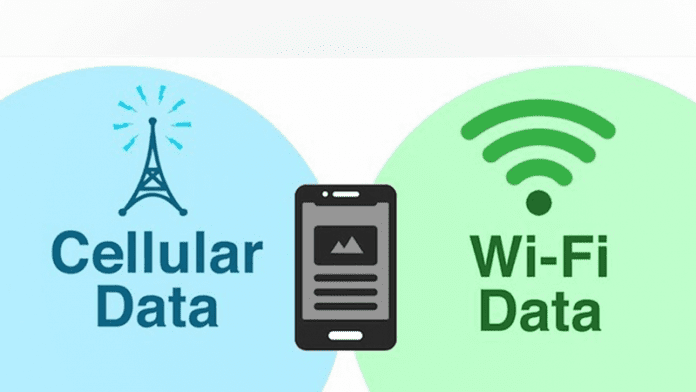
0 Comments